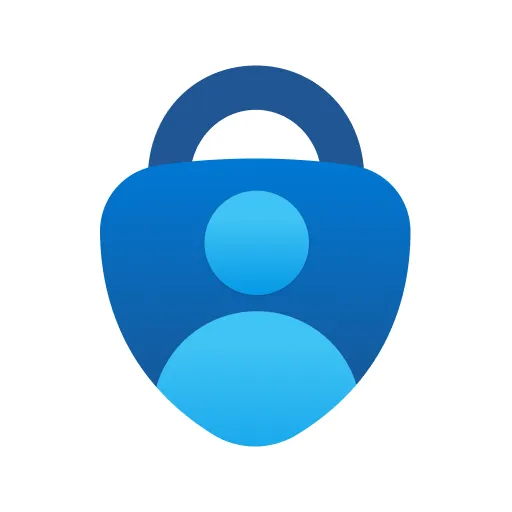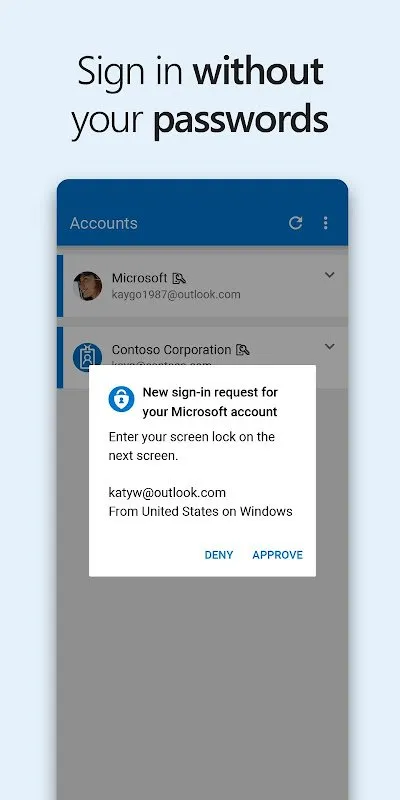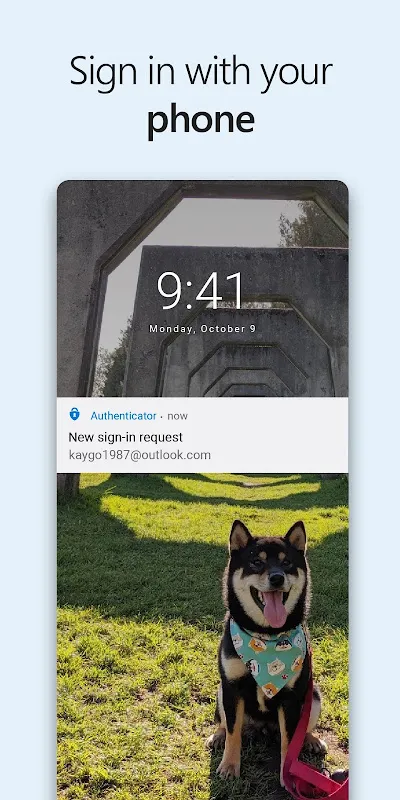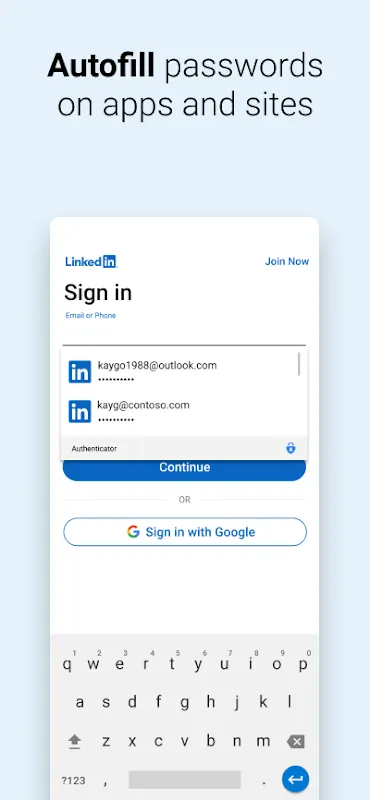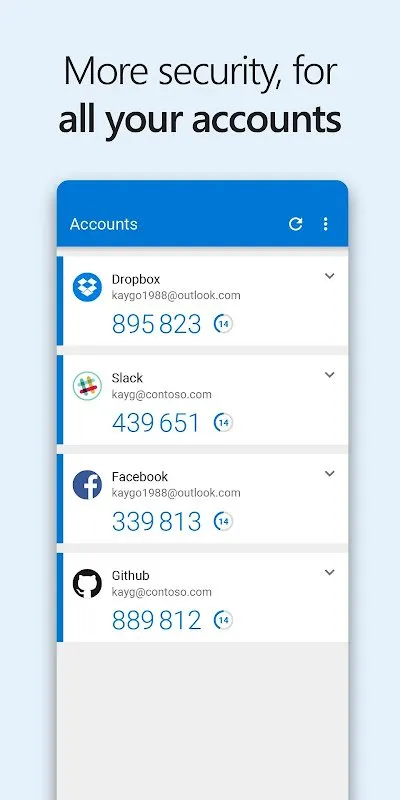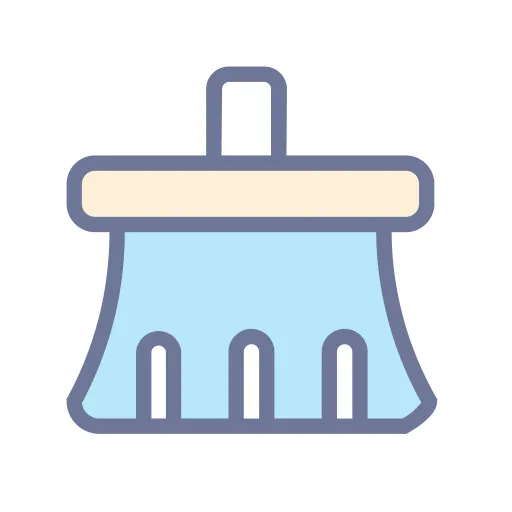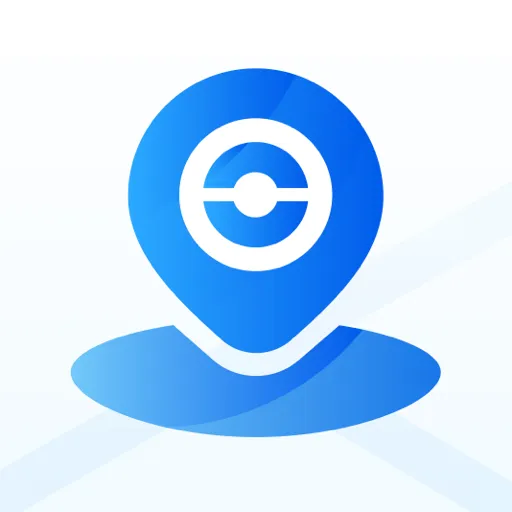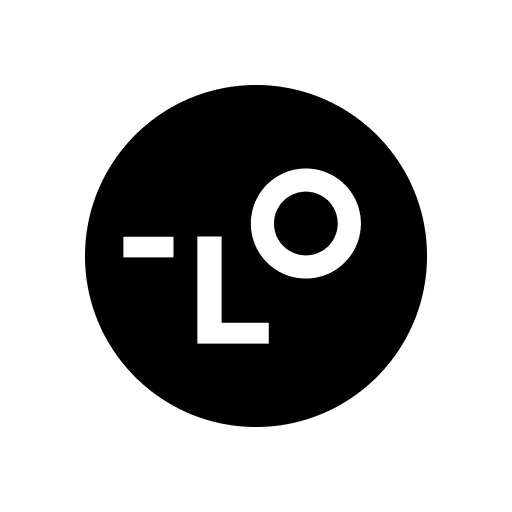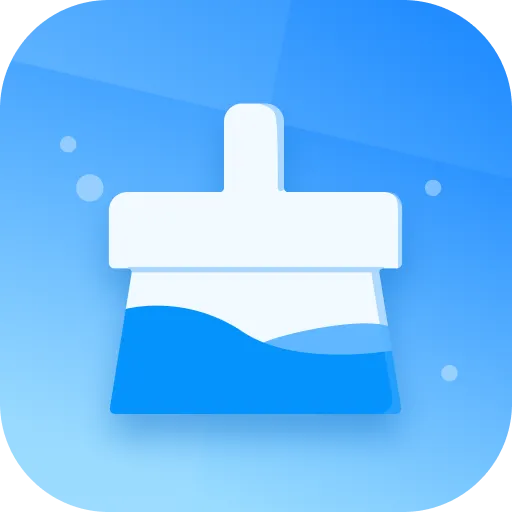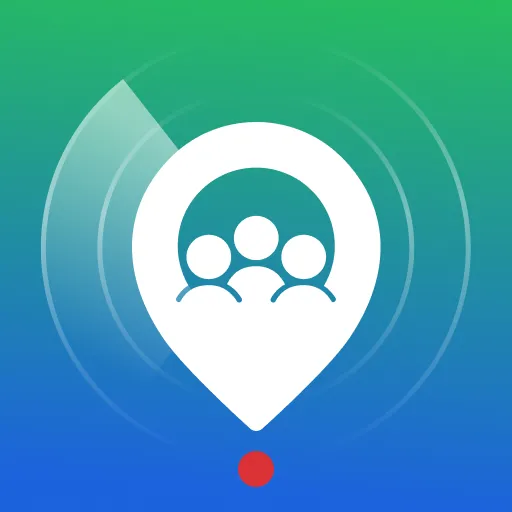Microsoft Authenticator makes two-factor authentication (2FA or TFA) simple, convenient, and highly secure. Instead of relying solely on passwords, you can use your phone to securely access your Microsoft account. Just enter your username, then approve the sign-in request sent directly to your device. For an added layer of security, you can use your fingerprint, face recognition, or a PIN to confirm your identity.
Once signed in with two-factor authentication, you gain seamless access to Microsoft services like Outlook, OneDrive, and Office. Even if you prefer using a password, Microsoft Authenticator supports multi-factor authentication (MFA) by asking for an additional verification step after you enter your password. You can either approve a notification in the app or enter a time-based one-time password (TOTP).
The one-time passwords refresh every 30 seconds, so you never have to reuse a code or memorize numbers. This method works offline and doesn’t drain your battery, making it both practical and efficient.
Beyond Microsoft accounts, you can also use the app to manage verification for other platforms like LinkedIn, GitHub, Amazon, Google, Facebook, and Dropbox. By enabling 2FA across your accounts, you add a consistent level of security to all your online activities.
For work or school accounts, Microsoft Authenticator allows you to register your device with your organization. It also supports certificate-based authentication, which helps establish your device as trusted. This means once you’ve signed in, you can access multiple Microsoft apps seamlessly without repeated logins—thanks to single sign-on (SSO) support.
Interested in trying the latest features? Join the beta program for early access to updates: https://play.google.com/apps/testing/com.azure.authenticator
Keywords: Microsoft Authenticator, two-factor authentication, multi-factor authentication, one-time password, single sign-on, account security