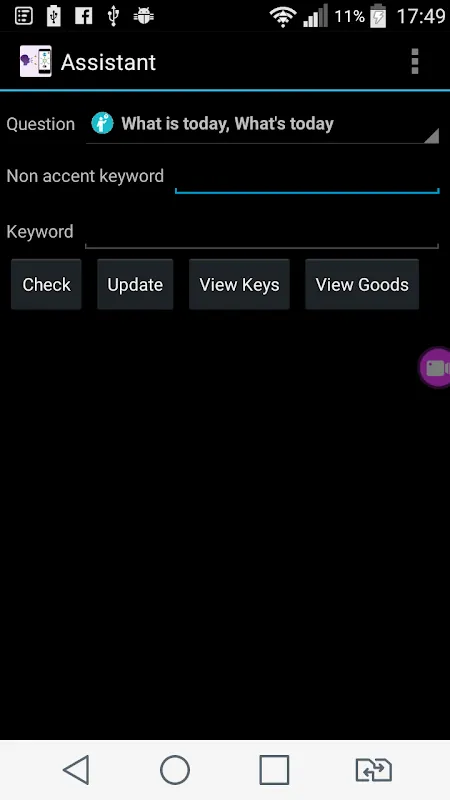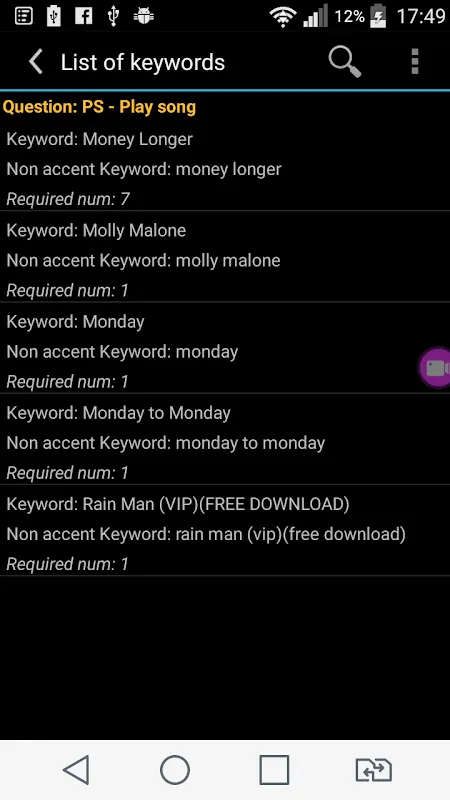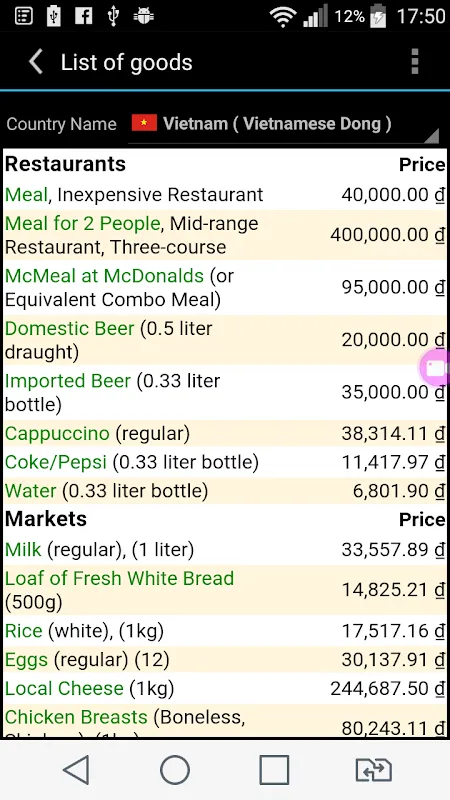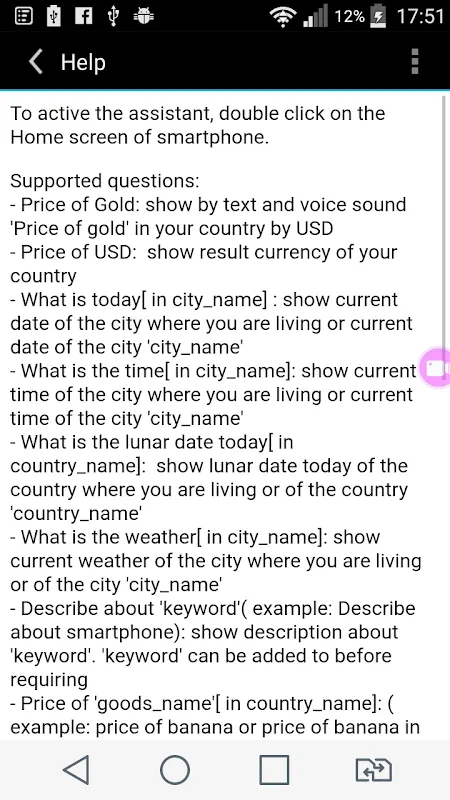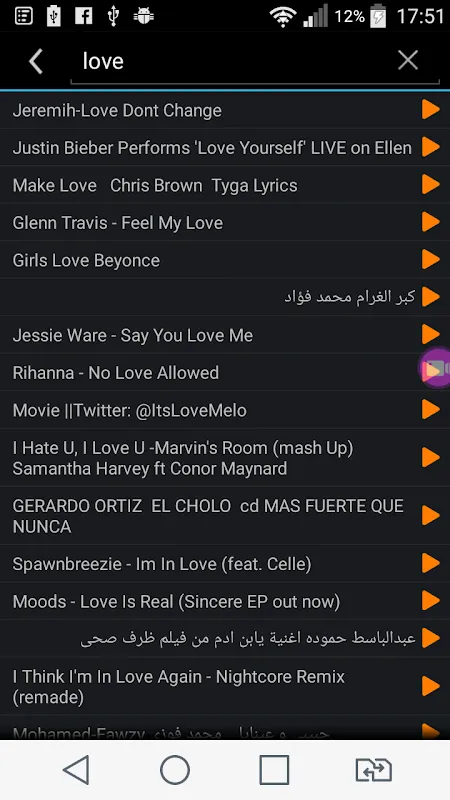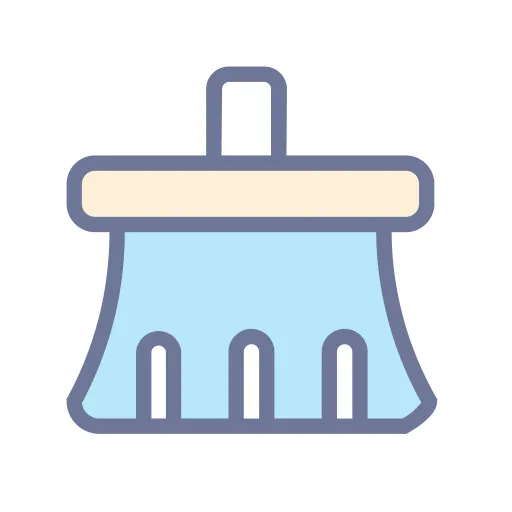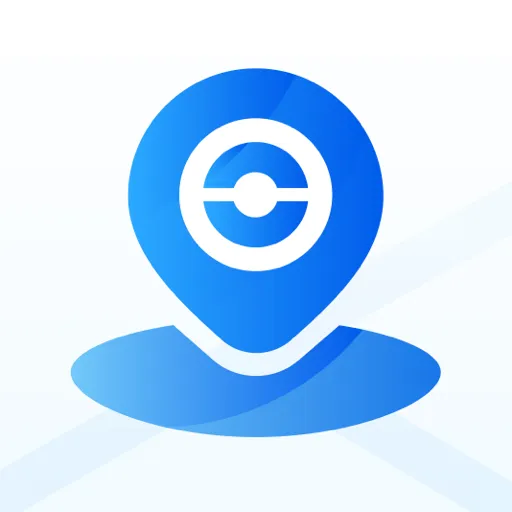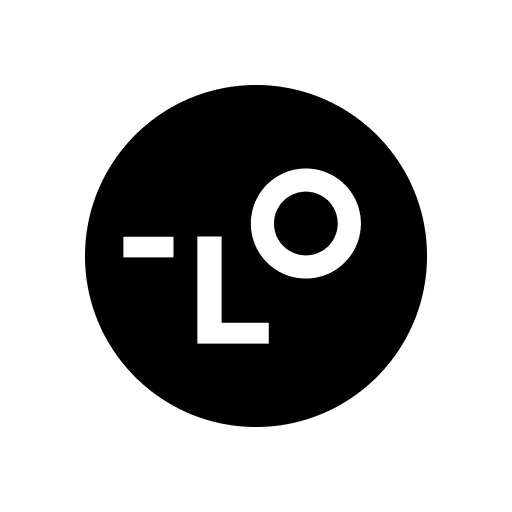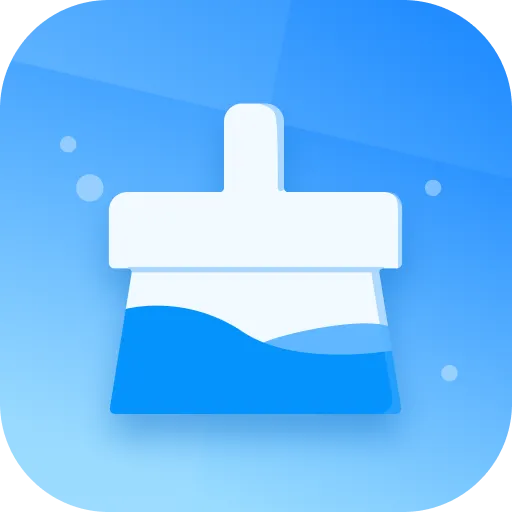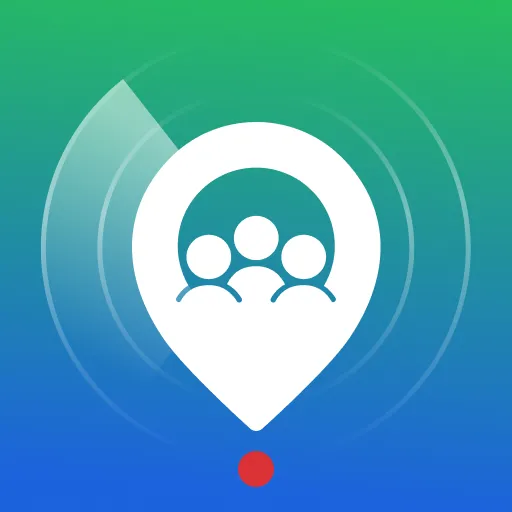Smart Assistant: Your Multilingual Voice and Text Helper
Smart Assistant is a versatile app that enables users to ask questions and receive answers through both text and voice input in multiple languages. It’s designed to assist with everyday queries, control smart devices, play music, provide news, and much more—all through simple voice or text commands.
How to Use:
- Go to Settings to select your preferred speech and reply languages for translation.
- Modify questions as needed for accuracy.
- Minimize the app, double-tap on the screen (not the icon), and speak your question in your language—the app will respond aloud.
Key Features:
- Manage and control Wi-Fi switches (e.g., ewelink) via voice or touch.
- Access a control panel from notifications or the lock screen for quick actions like turning devices on/off or navigating previous/next switches.
- View a status icon indicating when the assistant is listening.
- Double-tap the home screen to enable or disable the assistant quickly.
- Update or check keywords for questions.
- Browse lists of keywords related to selected questions.
- Search for songs by name and play them.
- Adjust question recognition accuracy.
- Add custom question names for specific codes.
- Share results on social networks.
- Access in-app help for guidance.
Supported Questions:
- General knowledge queries (e.g., "How many countries are there?").
- Real-time information: gold prices (in USD), currency exchange rates, gasoline/oil prices.
- Date, time, lunar date, and weather updates for your location or specified cities/countries.
- Descriptions of keywords (e.g., "Describe smartphones").
- Prices of goods in specific countries.
- Top lists (e.g., "Best songs of all time") sourced from thetoptens.com.
- News updates by category (world, business, sports, etc.) from news.google.com.
- Historical events from onthisday.com.
- Music playback by song name or artist.
- Repeat previous responses or replay songs.
- Make calls to contacts by name.
- Get directions between locations (e.g., "How to go from Road A to Road B?").
Configuring Wi-Fi Switches (e.g., ewelink):
1. Install the ewelink app and add your switch device following ewelink’s instructions.
2. In Smart Assistant’s "Switches Manager," select "Add switch type."
3. Enter the switch type, name, email, password, and region, then click "Add."
Smart Assistant simplifies daily tasks with voice and text support, making information access and device control effortless.
Keywords: Smart Assistant, voice commands, multilingual support, smart devices, question answering