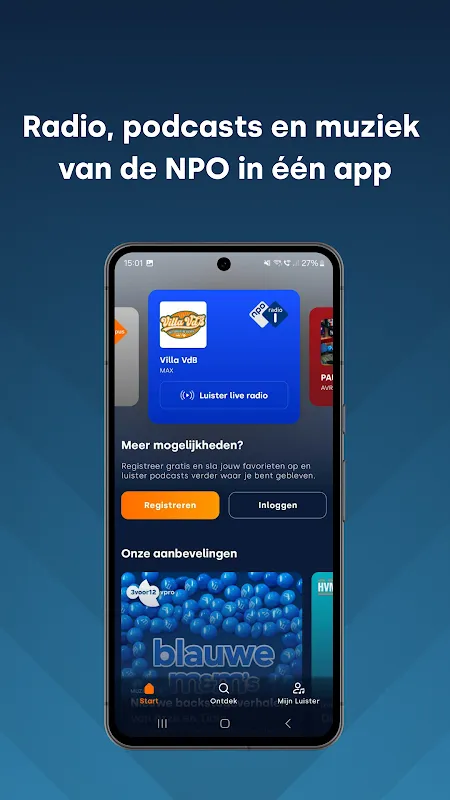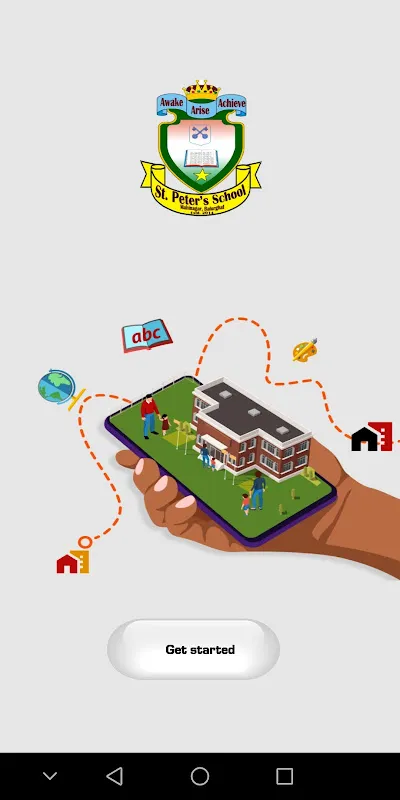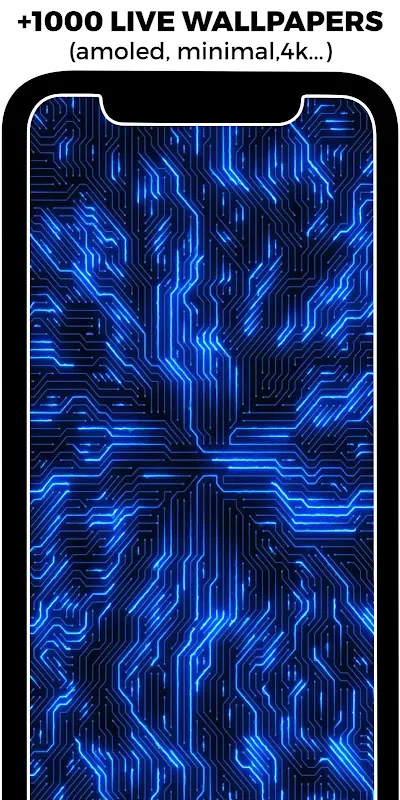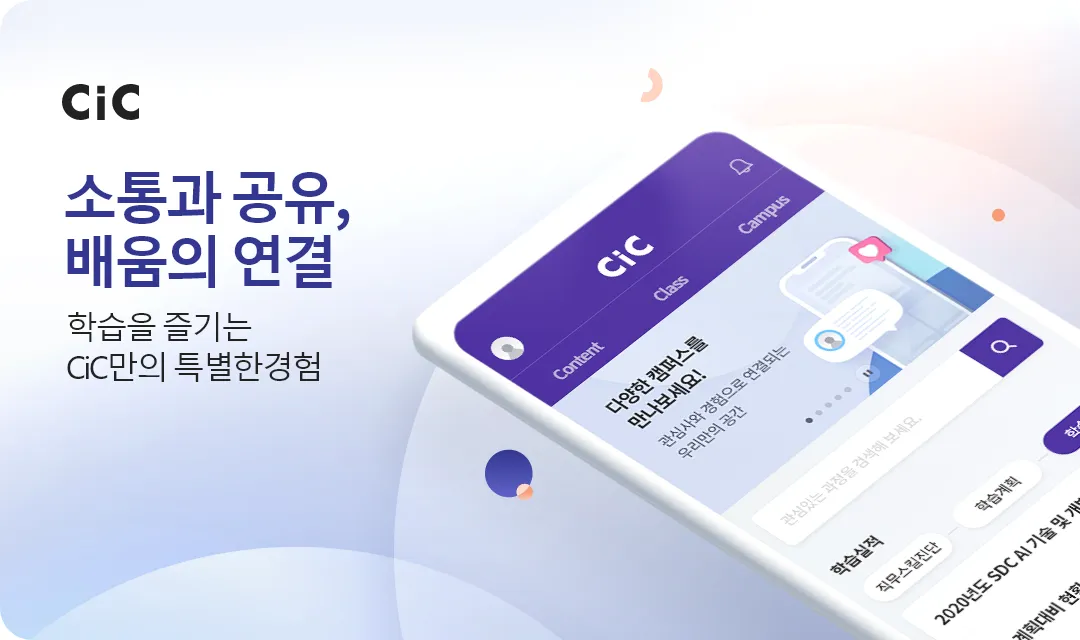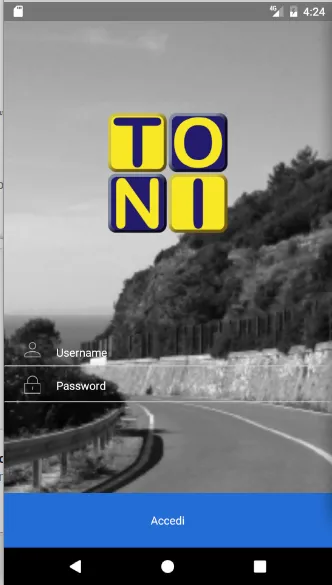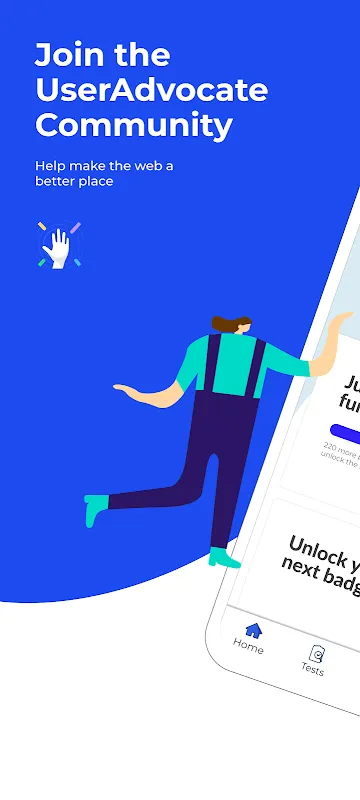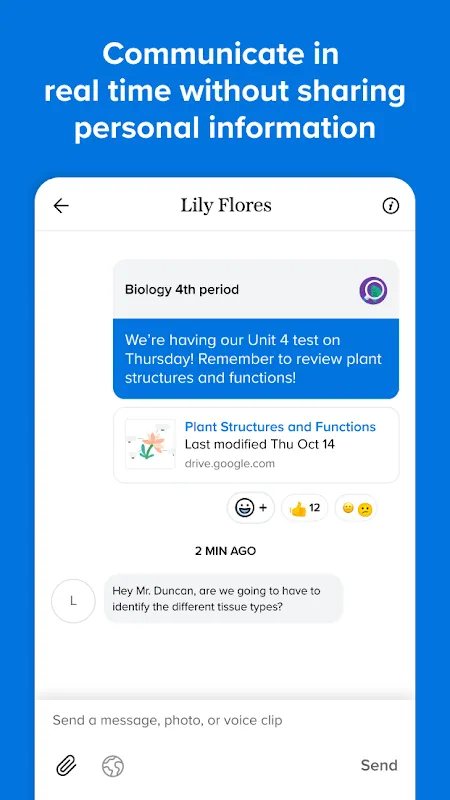PDF Go: My Last-Minute Report Rescue
PDF Go: My Last-Minute Report Rescue
It was one of those days where everything seemed to go wrong. I was holed up in a cramped hotel room in Berlin, preparing for a crucial video conference with my team back in New York. The Wi-Fi was spotty, my laptop had decided to freeze at the worst possible moment, and I had a 30-page financial report that needed immediate annotations before the meeting started in ten minutes. Panic set in as I fumbled with my phone, knowing that I couldn’t afford to miss this deadline. My heart raced, and I could feel the sweat beading on my forehead—this wasn’t just about professionalism; it was about saving face in front of colleagues who relied on me.
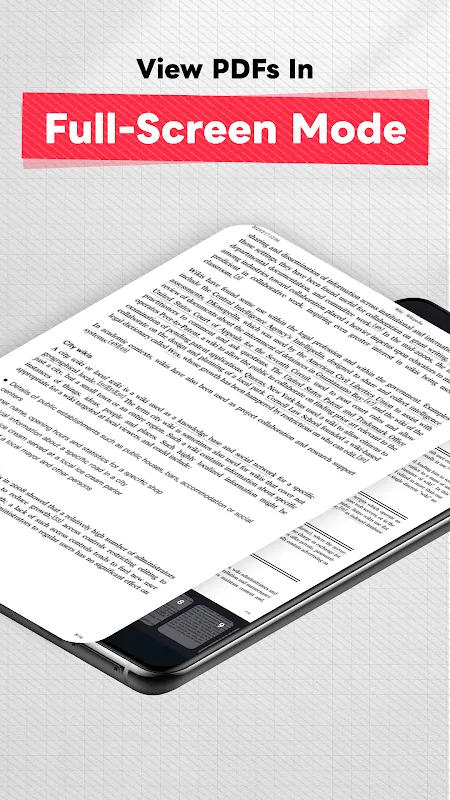
In a moment of sheer desperation, I recalled a friend’s offhand recommendation about an app called PDF Go. I had downloaded it weeks ago but never really used it, dismissing it as just another utility in a sea of mobile tools. With trembling fingers, I tapped the icon, half-expecting it to lag or crash like so many other apps do under pressure. But to my astonishment, it opened instantly, without any splash screen or loading delay. The interface was clean and intuitive, presenting me with options to access files from my device, cloud storage, or even recent documents. I selected the report from my Google Drive, and within a blink, it was there—fully rendered and ready for action. The speed was unreal; it felt like magic, as if the app had anticipated my urgency and responded with a calm, digital embrace.
The Annotation Lifesaver
As I dove into editing, I needed to highlight key figures and add comments to specific sections. PDF Go’s annotation tools were a godsend. The highlighter function glided smoothly under my fingertip, leaving a vibrant yellow streak that didn’t smudge or lag, even on a dense page full of charts and text. I could pinch to zoom in on fine print, and the app maintained crystal clarity without pixelation—a testament to whatever rendering engine they’re using under the hood. It’s not just basic PDF viewing; it’s built on solid technology that handles vector graphics and text compression seamlessly, making it feel like I’m working on a desktop rather than a mobile device. I found myself marveling at how effortlessly I could switch between tools, from adding sticky notes to drawing arrows, all while the clock ticked down. But it wasn’t all perfect; I noticed that the free version limited some advanced features like batch editing or password protection, which irked me a bit. Why tease such useful tools behind a paywall? Still, in that moment, the core functionalities saved me from disaster.
With annotations complete, I had to share the updated report quickly. PDF Go’s sharing options were robust, allowing me to send it via email or generate a link with customizable permissions. I opted for a secure link, and the app processed it in seconds, integrating with my phone’s share menu without a hitch. As I hit "send," a wave of relief washed over me—the meeting started right on time, and I could present the revised document without a glitch. The emotional rollercoaster from anxiety to elation was intense; one minute I was on the verge of a meltdown, and the next, I felt like a tech-savvy hero who had conquered digital chaos. This experience transformed PDF Go from a forgotten app into my go-to solution for on-the-go document management. It’s not just about convenience; it’s about reliability in moments that matter, though I do wish they’d improve the offline sync capabilities, as I encountered a minor hiccup when my connection dropped briefly.
Keywords:PDF Go,news,document editing,mobile productivity,cloud integration