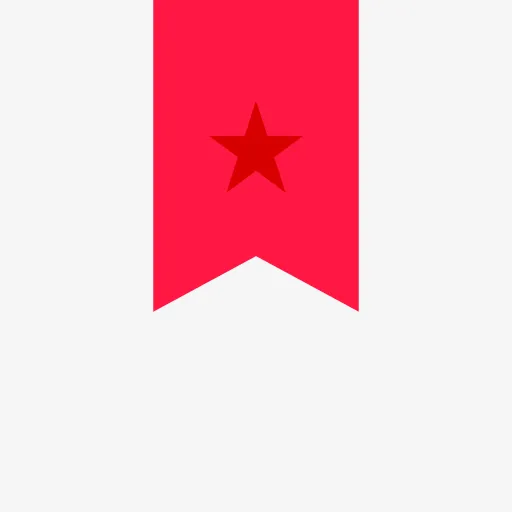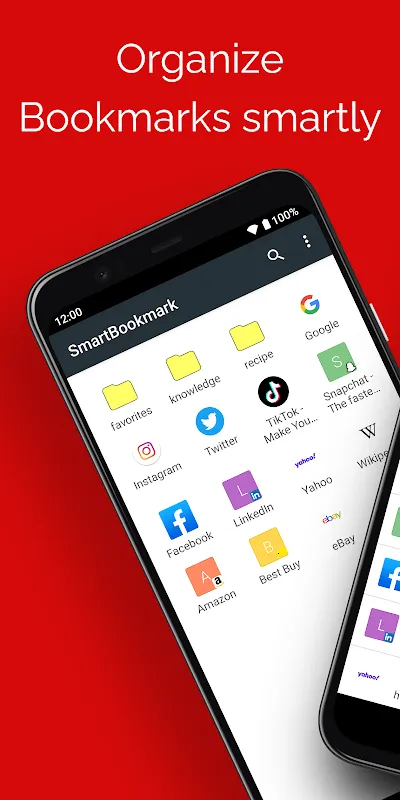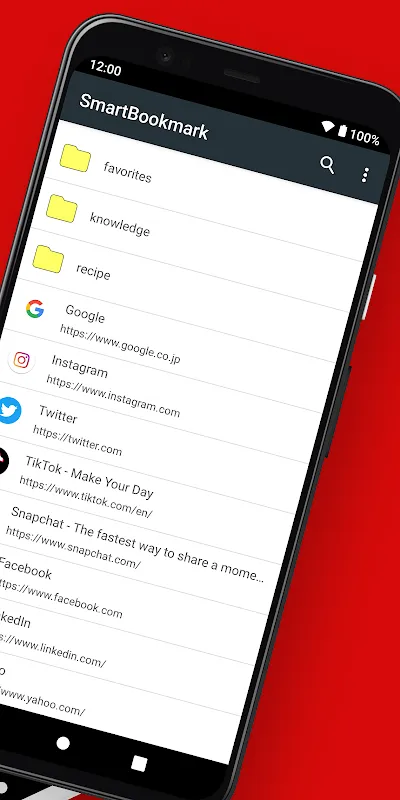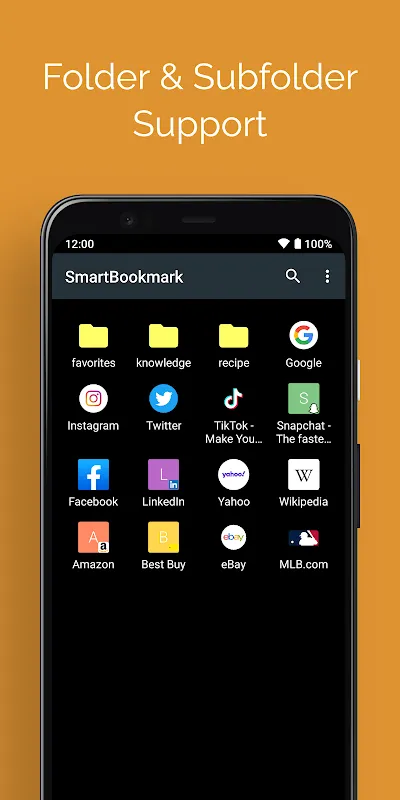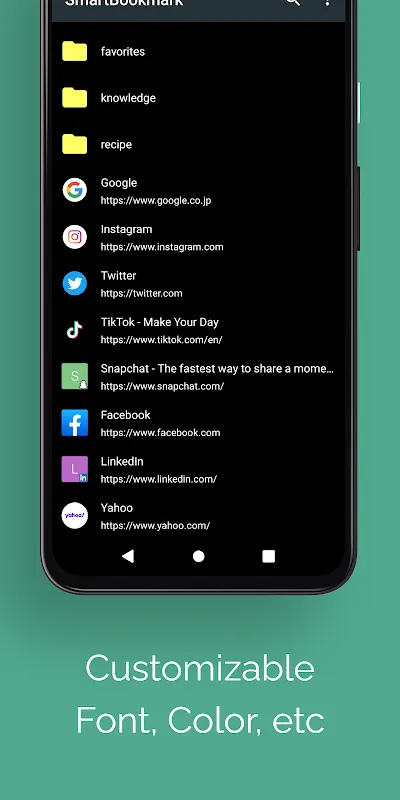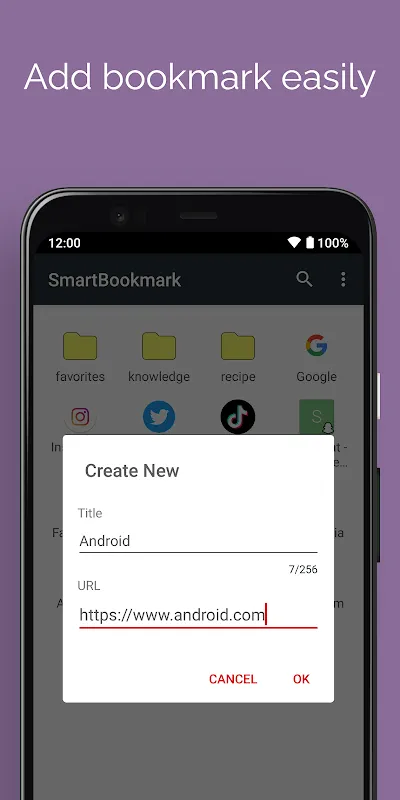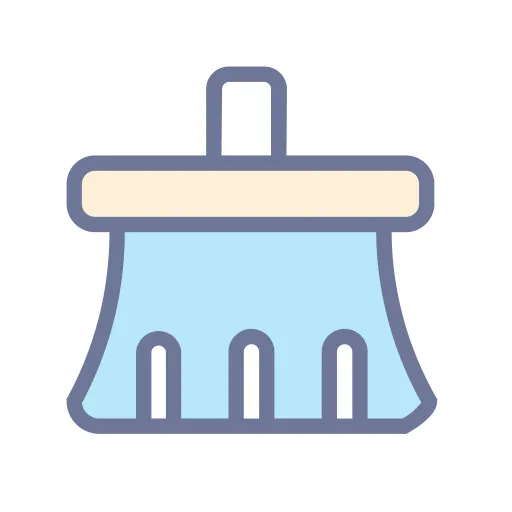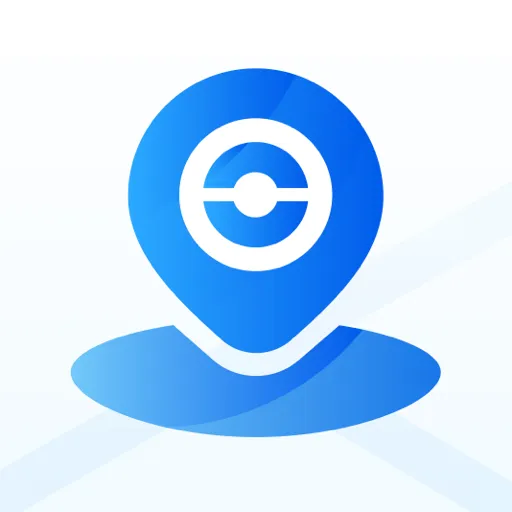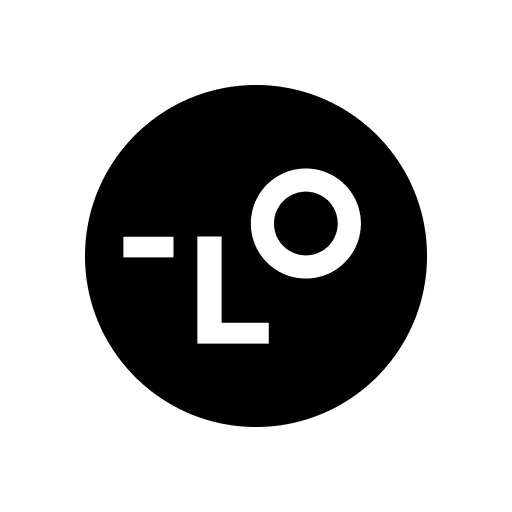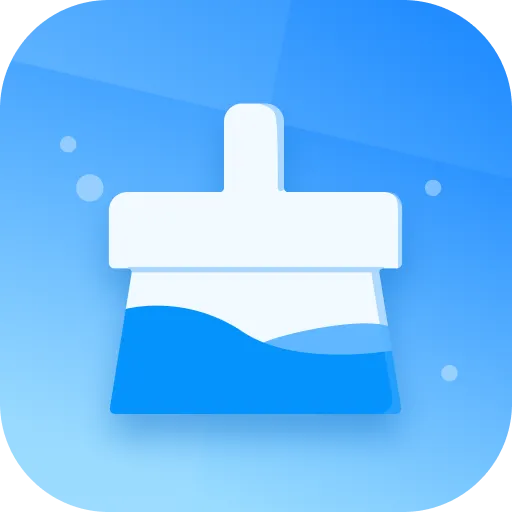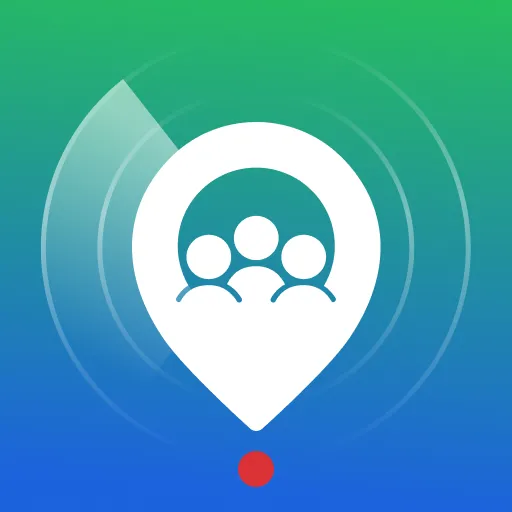Smart Bookmark is a dedicated application designed to manage your bookmarks independently of web browsers like Chrome, Firefox, and others. If you often struggle to relocate your favorite web pages, this tool allows you to freely organize bookmarks with unlimited folder hierarchies and flexible sorting options.
It is particularly useful for individuals who operate across multiple browsers. Since the app handles bookmark management on its own, it works seamlessly with various browsers including Chrome, Firefox, Opera, and Dolphin. Adding bookmarks is simple: just choose "Add to Bookmark" from your browser’s "Share" menu, or enter them manually through the app.
With the backup and restore function, you can smoothly transfer your bookmarks when switching to a new smartphone. This user-friendly application ensures that your important links are always accessible and well-organized.
Main Features
- One-touch bookmark creation from the browser "Share" menu (compatible with Chrome and other standard Android browsers)
- Support for nested folders with unlimited hierarchy
- Drag-and-drop sorting for easy organization
- Option to select a preferred browser for opening links (use "Open in browser" menu)
- Bookmark search functionality
- Backup and restore feature for bookmarks
- Automatic Favicon retrieval
Backup & Restore Guide
Backup
To back up your bookmarks:
1. Open Smart Bookmark.
2. Tap the menu at the top right and select "Settings".
3. Choose "Backup" from the settings options.
4. A dialog will appear for selecting a save location.
5. Pick your desired directory and confirm with "OK".
6. The backup process will complete, generating a "bookmark.json" file.
Restore
First, transfer the "bookmark.json" file to the target Android device using a microSD card, Dropbox, Google Drive, or another method. Then:
1. Launch Smart Bookmark.
2. Go to "Settings" via the top right menu.
3. Select "Restore from backup".
4. Read the notice in the dialog and proceed by tapping "OK".
5. Choose the "bookmark.json" file you copied.
6. Confirm with "OK" to complete restoration.
Please note: Restoration will overwrite existing bookmarks, so proceed with caution.
Important Note
The Android version of Chrome does not allow reading or writing bookmarks directly (this was possible in older versions but is no longer supported). As a result, import/export functionality with Chrome will not be implemented. Please keep this in mind when using the application.
For additional information, refer to the app details or help section.
Keywords: bookmark manager, cross-browser, organize favorites, backup restore, Android app